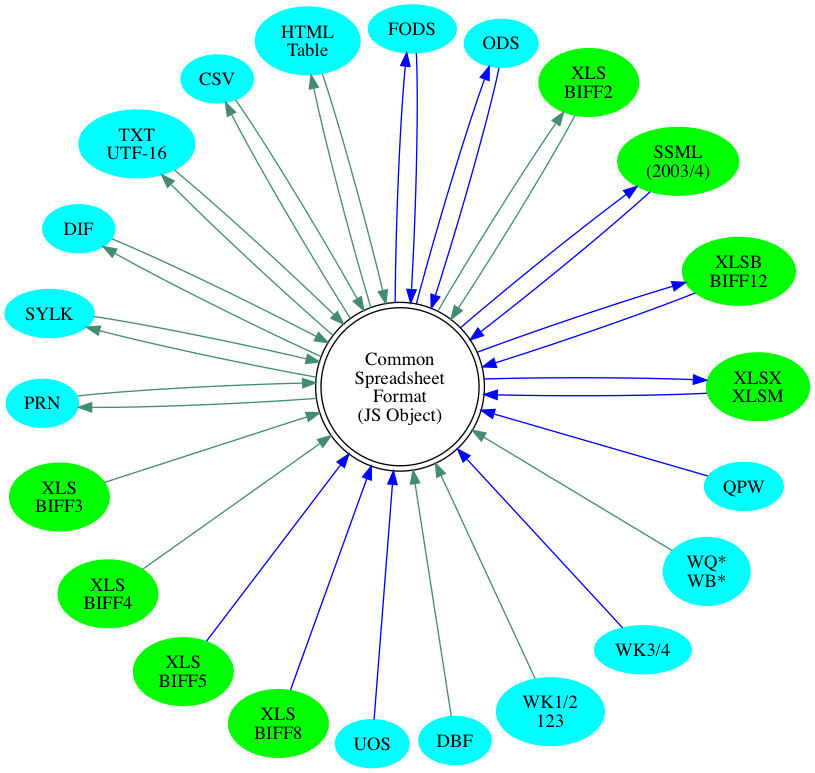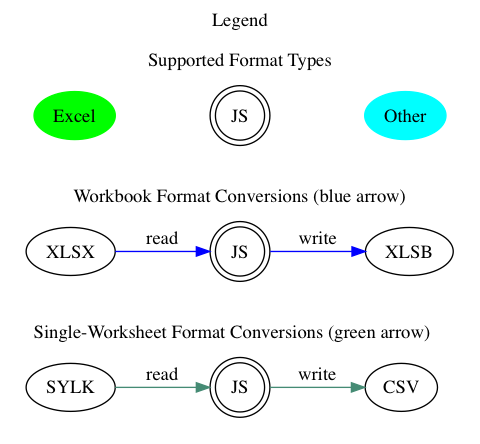| bin | ||
| bits | ||
| demos | ||
| dist | ||
| docbits | ||
| misc | ||
| test_files@249b005fdd | ||
| tests | ||
| .eslintrc | ||
| .flowconfig | ||
| .gitignore | ||
| .gitmodules | ||
| .jscs.json | ||
| .jshintrc | ||
| .npmignore | ||
| .travis.yml | ||
| book.json | ||
| bower.json | ||
| CHANGELOG.md | ||
| CONTRIBUTING.md | ||
| formats.dot | ||
| formats.png | ||
| index.html | ||
| jszip.js | ||
| legend.png | ||
| LICENSE | ||
| make.cmd | ||
| Makefile | ||
| multiformat.lst | ||
| package.json | ||
| README.md | ||
| shim.js | ||
| test.js | ||
| testA.lst | ||
| tests.lst | ||
| xlsx.flow.js | ||
| xlsx.js | ||
| xlsxworker.flow.js | ||
| xlsxworker.js | ||
| xlsxworker1.flow.js | ||
| xlsxworker1.js | ||
| xlsxworker2.flow.js | ||
| xlsxworker2.js | ||
SheetJS js-xlsx
Parser and writer for various spreadsheet formats. Pure-JS cleanroom implementation from official specifications, related documents, and test files. Emphasis on parsing and writing robustness, cross-format feature compatibility with a unified JS representation, and ES3/ES5 browser compatibility back to IE6.
This is the community version. We also offer a pro version with performance enhancements and additional features by request.
File format support for known spreadsheet data formats:
Table of Contents
- Installation
- Parsing Workbooks
- Working with the Workbook
- Writing Workbooks
- Interface
- Common Spreadsheet Format
- Parsing Options
- Writing Options
- Utility Functions
- File Formats
- Testing
- Contributing
- License
- References
- Badges
Installation
With npm:
$ npm install xlsx
In the browser:
<script lang="javascript" src="dist/xlsx.core.min.js"></script>
With bower:
$ bower install js-xlsx
CDNjs automatically pulls the latest version and makes all versions available at http://cdnjs.com/libraries/xlsx
JS Ecosystem Demos
The demos directory includes sample projects for:
Optional Modules
The node version automatically requires modules for additional features. Some of these modules are rather large in size and are only needed in special circumstances, so they do not ship with the core. For browser use, they must be included directly:
<!-- international support from js-codepage -->
<script src="dist/cpexcel.js"></script>
An appropriate version for each dependency is included in the dist/ directory.
The complete single-file version is generated at dist/xlsx.full.min.js
Webpack and browserify builds include optional modules by default. Webpack can
be configured to remove support with resolve.alias:
/* uncomment the lines below to remove support */
resolve: {
alias: { "./dist/cpexcel.js": "" } // <-- omit international support
}
ECMAScript 5 Compatibility
Since xlsx.js uses ES5 functions like Array#forEach, older browsers require
Polyfills. This repo and the gh-pages branch include
a shim
To use the shim, add the shim before the script tag that loads xlsx.js:
<script type="text/javascript" src="/path/to/shim.js"></script>
Parsing Workbooks
For parsing, the first step is to read the file. This involves acquiring the data and feeding it into the library. Here are a few common scenarios:
- node readFile:
if(typeof require !== 'undefined') XLSX = require('xlsx');
var workbook = XLSX.readFile('test.xlsx');
/* DO SOMETHING WITH workbook HERE */
- Browser DOM Table element:
var worksheet = XLSX.utils.table_to_book(document.getElementById('tableau'));
/* DO SOMETHING WITH workbook HERE */
- ajax (for a more complete example that works in older browsers, check the demo at http://oss.sheetjs.com/js-xlsx/ajax.html):
/* set up XMLHttpRequest */
var url = "test_files/formula_stress_test_ajax.xlsx";
var oReq = new XMLHttpRequest();
oReq.open("GET", url, true);
oReq.responseType = "arraybuffer";
oReq.onload = function(e) {
var arraybuffer = oReq.response;
/* convert data to binary string */
var data = new Uint8Array(arraybuffer);
var arr = new Array();
for(var i = 0; i != data.length; ++i) arr[i] = String.fromCharCode(data[i]);
var bstr = arr.join("");
/* Call XLSX */
var workbook = XLSX.read(bstr, {type:"binary"});
/* DO SOMETHING WITH workbook HERE */
}
oReq.send();
- HTML5 drag-and-drop using readAsBinaryString or readAsArrayBuffer: note: readAsBinaryString and readAsArrayBuffer may not be available in every browser. Use dynamic feature tests to determine which method to use.
/* processing array buffers, only required for readAsArrayBuffer */
function fixdata(data) {
var o = "", l = 0, w = 10240;
for(; l<data.byteLength/w; ++l) o+=String.fromCharCode.apply(null,new Uint8Array(data.slice(l*w,l*w+w)));
o+=String.fromCharCode.apply(null, new Uint8Array(data.slice(l*w)));
return o;
}
var rABS = true; // true: readAsBinaryString ; false: readAsArrayBuffer
/* set up drag-and-drop event */
function handleDrop(e) {
e.stopPropagation();
e.preventDefault();
var files = e.dataTransfer.files;
var i,f;
for (i = 0; i != files.length; ++i) {
f = files[i];
var reader = new FileReader();
var name = f.name;
reader.onload = function(e) {
var data = e.target.result;
var workbook;
if(rABS) {
/* if binary string, read with type 'binary' */
workbook = XLSX.read(data, {type: 'binary'});
} else {
/* if array buffer, convert to base64 */
var arr = fixdata(data);
workbook = XLSX.read(btoa(arr), {type: 'base64'});
}
/* DO SOMETHING WITH workbook HERE */
};
if(rABS) reader.readAsBinaryString(f);
else reader.readAsArrayBuffer(f);
}
}
drop_dom_element.addEventListener('drop', handleDrop, false);
- HTML5 input file element using readAsBinaryString or readAsArrayBuffer:
/* fixdata and rABS are defined in the drag and drop example */
function handleFile(e) {
var files = e.target.files;
var i,f;
for (i = 0; i != files.length; ++i) {
f = files[i];
var reader = new FileReader();
var name = f.name;
reader.onload = function(e) {
var data = e.target.result;
var workbook;
if(rABS) {
/* if binary string, read with type 'binary' */
workbook = XLSX.read(data, {type: 'binary'});
} else {
/* if array buffer, convert to base64 */
var arr = fixdata(data);
workbook = XLSX.read(btoa(arr), {type: 'base64'});
}
/* DO SOMETHING WITH workbook HERE */
};
reader.readAsBinaryString(f);
}
}
input_dom_element.addEventListener('change', handleFile, false);
Complete examples:
- http://oss.sheetjs.com/js-xlsx/ HTML5 File API / Base64 Text / Web Workers
Note that older versions of IE do not support HTML5 File API, so the base64 mode is used for testing. On OSX you can get the base64 encoding with:
$ <target_file base64 | pbcopy
On Windows XP and up you can get the base64 encoding using certutil:
> certutil -encode target_file target_file.b64
(note: You have to open the file and remove the header and footer lines)
- http://oss.sheetjs.com/js-xlsx/ajax.html XMLHttpRequest
Note on Streaming Read
The most common and interesting formats (XLS, XLSX/M, XLSB, ODS) are ultimately
ZIP or CFB containers of files. Neither format puts the directory structure at
the beginning of the file: ZIP files place the Central Directory records at the
end of the logical file, while CFB files can place the FAT structure anywhere in
the file! As a result, to properly handle these formats, a streaming function
would have to buffer the entire file before commencing. That belies the
expectations of streaming, so we do not provide any streaming read API. If you
really want to stream, there are node modules like concat-stream that will do
the buffering for you.
Working with the Workbook
The full object format is described later in this README.
This example extracts the value stored in cell A1 from the first worksheet:
var first_sheet_name = workbook.SheetNames[0];
var address_of_cell = 'A1';
/* Get worksheet */
var worksheet = workbook.Sheets[first_sheet_name];
/* Find desired cell */
var desired_cell = worksheet[address_of_cell];
/* Get the value */
var desired_value = (desired_cell ? desired_cell.v : undefined);
Complete examples:
The node version installs a command line tool xlsx which can read spreadsheet
files and output the contents in various formats. The source is available at
xlsx.njs in the bin directory.
Some helper functions in XLSX.utils generate different views of the sheets:
XLSX.utils.sheet_to_csvgenerates CSVXLSX.utils.sheet_to_jsongenerates an array of objectsXLSX.utils.sheet_to_formulaegenerates a list of formulae
Writing Workbooks
For writing, the first step is to generate output data. The helper functions
write and writeFile will produce the data in various formats suitable for
dissemination. The second step is to actual share the data with the end point.
Assuming workbook is a workbook object:
- nodejs write to file:
/* output format determined by filename */
XLSX.writeFile(workbook, 'out.xlsx');
/* at this point, out.xlsx is a file that you can distribute */
- browser generate binary blob and "download" to client (using FileSaver.js for download):
/* bookType can be 'xlsx' or 'xlsm' or 'xlsb' or 'ods' */
var wopts = { bookType:'xlsx', bookSST:false, type:'binary' };
var wbout = XLSX.write(workbook,wopts);
function s2ab(s) {
var buf = new ArrayBuffer(s.length);
var view = new Uint8Array(buf);
for (var i=0; i!=s.length; ++i) view[i] = s.charCodeAt(i) & 0xFF;
return buf;
}
/* the saveAs call downloads a file on the local machine */
saveAs(new Blob([s2ab(wbout)],{type:"application/octet-stream"}), "test.xlsx");
Complete examples:
- http://sheetjs.com/demos/writexlsx.html generates a simple file
- http://git.io/WEK88Q writing an array of arrays in nodejs
- http://sheetjs.com/demos/table.html exporting an HTML table
Streaming Write
The streaming write functions are available in the XLSX.stream object. They
take the same arguments as the normal write functions but return a readable
stream. They are only exposed in node.
XLSX.stream.to_csvis the streaming version ofXLSX.utils.sheet_to_csv.XLSX.stream.to_htmlis the streaming version of the HTML output type.
https://github.com/sheetjs/sheetaki pipes write streams to nodejs response.
Interface
XLSX is the exposed variable in the browser and the exported node variable
XLSX.version is the version of the library (added by the build script).
XLSX.SSF is an embedded version of the format library.
Parsing functions
XLSX.read(data, read_opts) attempts to parse data.
XLSX.readFile(filename, read_opts) attempts to read filename and parse.
Parse options are described in the Parsing Options section.
Writing functions
XLSX.write(wb, write_opts) attempts to write the workbook wb
XLSX.writeFile(wb, filename, write_opts) attempts to write wb to filename
XLSX.writeFileAsync(filename, wb, o, cb) attempts to write wb to filename.
If o is omitted, the writer will use the third argument as the callback.
XLSX.stream contains a set of streaming write functions.
Write options are described in the Writing Options section.
Utilities
Utilities are available in the XLSX.utils object:
Importing:
aoa_to_sheetconverts an array of arrays of JS data to a worksheet.
Exporting:
sheet_to_jsonconverts a worksheet object to an array of JSON objects.sheet_to_row_object_arrayis an alias that will be removed in the future.sheet_to_csvgenerates delimiter-separated-values output.sheet_to_formulaegenerates a list of the formulae (with value fallbacks).
Exporters are described in the Utility Functions section.
Cell and cell address manipulation:
format_cellgenerates the text value for a cell (using number formats){en,de}code_{row,col}convert between 0-indexed rows/cols and A1 forms.{en,de}code_cellconverts cell addresses{en,de}code_rangeconverts cell ranges
Common Spreadsheet Format
js-xlsx conforms to the Common Spreadsheet Format (CSF):
General Structures
Cell address objects are stored as {c:C, r:R} where C and R are 0-indexed
column and row numbers, respectively. For example, the cell address B5 is
represented by the object {c:1, r:4}.
Cell range objects are stored as {s:S, e:E} where S is the first cell and
E is the last cell in the range. The ranges are inclusive. For example, the
range A3:B7 is represented by the object {s:{c:0, r:2}, e:{c:1, r:6}}. Utils
use the following pattern to walk each of the cells in a range:
for(var R = range.s.r; R <= range.e.r; ++R) {
for(var C = range.s.c; C <= range.e.c; ++C) {
var cell_address = {c:C, r:R};
}
}
Cell Object
| Key | Description |
|---|---|
v |
raw value (see Data Types section for more info) |
w |
formatted text (if applicable) |
t |
cell type: b Boolean, n Number, e error, s String, d Date |
f |
cell formula encoded as an A1-style string (if applicable) |
F |
range of enclosing array if formula is array formula (if applicable) |
r |
rich text encoding (if applicable) |
h |
HTML rendering of the rich text (if applicable) |
c |
comments associated with the cell |
z |
number format string associated with the cell (if requested) |
l |
cell hyperlink object (.Target holds link, .Tooltip is tooltip) |
s |
the style/theme of the cell (if applicable) |
Built-in export utilities (such as the CSV exporter) will use the w text if it
is available. To change a value, be sure to delete cell.w (or set it to
undefined) before attempting to export. The utilities will regenerate the w
text from the number format (cell.z) and the raw value if possible.
The actual array formula is stored in the f field of the first cell in the
array range. Other cells in the range will omit the f field.
Data Types
The raw value is stored in the v field, interpreted based on the t field.
Type b is the Boolean type. v is interpreted according to JS truth tables.
Type e is the Error type. v holds the number and w holds the common name:
| Value | Error Meaning |
|---|---|
0x00 |
#NULL! |
0x07 |
#DIV/0! |
0x0F |
#VALUE! |
0x17 |
#REF! |
0x1D |
#NAME? |
0x24 |
#NUM! |
0x2A |
#N/A |
0x2B |
#GETTING_DATA |
Type n is the Number type. This includes all forms of data that Excel stores
as numbers, such as dates/times and Boolean fields. Excel exclusively uses data
that can be fit in an IEEE754 floating point number, just like JS Number, so the
v field holds the raw number. The w field holds formatted text. Dates are
stored as numbers by default and converted with XLSX.SSF.parse_date_code.
Type d is the Date type, generated only when the option cellDates is passed.
Since JSON does not have a natural Date type, parsers are generally expected to
store ISO 8601 Date strings like you would get from date.toISOString(). On
the other hand, writers and exporters should be able to handle date strings and
JS Date objects. Note that Excel disregards timezone modifiers and treats all
dates in the local timezone. js-xlsx does not correct for this error.
Type s is the String type. v should be explicitly stored as a string to
avoid possible confusion.
Type z represents blank stub cells. These do not have any data or type, and
are not processed by any of the core library functions. By default these cells
will not be generated; the parser sheetStubs option must be set to true.
Dates
By default, Excel stores dates as numbers with a format code that specifies date
processing. For example, the date 19-Feb-17 is stored as the number 42785
with a number format of d-mmm-yy. The SSF module understands number formats
and performs the appropriate conversion.
XLSX also supports a special date type d where the data is an ISO 8601 date
string. The formatter converts the date back to a number.
The default behavior for all parsers is to generate number cells. Setting
cellDates to true will force the generators to store dates.
Sheet Objects
Each key that does not start with ! maps to a cell (using A-1 notation)
sheet[address] returns the cell object for the specified address.
Special sheet keys (accessible as sheet[key], each starting with !):
-
sheet['!ref']: A-1 based range representing the sheet range. Functions that work with sheets should use this parameter to determine the range. Cells that are assigned outside of the range are not processed. In particular, when writing a sheet by hand, cells outside of the range are not includedFunctions that handle sheets should test for the presence of
!reffield. If the!refis omitted or is not a valid range, functions are free to treat the sheet as empty or attempt to guess the range. The standard utilities that ship with this library treat sheets as empty (for example, the CSV output is empty string).When reading a worksheet with the
sheetRowsproperty set, the ref parameter will use the restricted range. The original range is set atws['!fullref'] -
sheet['!margins']: Object representing the page margins. The default values follow Excel's "normal" preset. Excel also has a "wide" and a "narrow" preset but they are stored as raw measurements. The main properties are listed below:
| key | description | "normal" | "wide" | "narrow" |
|---|---|---|---|---|
left |
left margin (inches) | 0.7 |
1.0 |
0.25 |
right |
right margin (inches) | 0.7 |
1.0 |
0.25 |
top |
top margin (inches) | 0.75 |
1.0 |
0.75 |
bottom |
bottom margin (inches) | 0.75 |
1.0 |
0.75 |
header |
header margin (inches) | 0.3 |
0.5 |
0.3 |
footer |
footer margin (inches) | 0.3 |
0.5 |
0.3 |
/* Set worksheet sheet to "normal" */
sheet["!margins"] = { left:0.7, right:0.7, top:0.75, bottom:0.75, header:0.3, footer:0.3 }
/* Set worksheet sheet to "wide" */
sheet["!margins"] = { left:1.0, right:1.0, top:1.0, bottom:1.0, header:0.5, footer:0.5 }
/* Set worksheet sheet to "narrow" */
sheet["!margins"] = { left:0.25, right:0.25, top:0.75, bottom:0.75, header:0.3, footer:0.3 }
Worksheet Object
In addition to the base sheet keys, worksheets also add:
-
ws['!cols']: array of column properties objects. Column widths are actually stored in files in a normalized manner, measured in terms of the "Maximum Digit Width" (the largest width of the rendered digits 0-9, in pixels). When parsed, the column objects store the pixel width in thewpxfield, character width in thewchfield, and the maximum digit width in theMDWfield. -
ws['!merges']: array of range objects corresponding to the merged cells in the worksheet. Plaintext utilities are unaware of merge cells. CSV export will write all cells in the merge range if they exist, so be sure that only the first cell (upper-left) in the range is set. -
ws['protect']: object of write sheet protection properties. Thepasswordkey specifies the password for formats that support password-protected sheets (XLSX/XLSB/XLS). The writer uses the XOR obfuscation method. The following keys control the sheet protection (same as ECMA-376 18.3.1.85):
| key | functionality disabled if value is true |
|---|---|
selectLockedCells |
Select locked cells |
selectUnlockedCells |
Select unlocked cells |
formatCells |
Format cells |
formatColumns |
Format columns |
formatRows |
Format rows |
insertColumns |
Insert columns |
insertRows |
Insert rows |
insertHyperlinks |
Insert hyperlinks |
deleteColumns |
Delete columns |
deleteRows |
Delete rows |
sort |
Sort |
autoFilter |
Filter |
pivotTables |
Use PivotTable reports |
objects |
Edit objects |
scenarios |
Edit scenarios |
ws['!autofilter']: AutoFilter object following the schema:
type AutoFilter = {
ref:string; // A-1 based range representing the AutoFilter table range
}
Chartsheet Object
Chartsheets are represented as standard sheets. They are distinguished with the
!type property set to "chart".
The underlying data and !ref refer to the cached data in the chartsheet. The
first row of the chartsheet is the underlying header.
Workbook Object
workbook.SheetNames is an ordered list of the sheets in the workbook
wb.Sheets[sheetname] returns an object representing the worksheet.
wb.Props is an object storing the standard properties. wb.Custprops stores
custom properties. Since the XLS standard properties deviate from the XLSX
standard, XLS parsing stores core properties in both places.
wb.WBProps includes more workbook-level properties:
- Excel supports two epochs (January 1 1900 and January 1 1904), see
1900 vs. 1904 Date System.
The workbook's epoch can be determined by examining the workbook's
wb.WBProps.date1904property.
Workbook File Properties
The various file formats use different internal names for file properties. The
workbook Props object normalizes the names:
| JS Name | Excel Description |
|---|---|
| Title | Summary tab "Title" |
| Subject | Summary tab "Subject" |
| Author | Summary tab "Author" |
| Manager | Summary tab "Manager" |
| Company | Summary tab "Company" |
| Category | Summary tab "Category" |
| Keywords | Summary tab "Keywords" |
| Comments | Summary tab "Comments" |
| LastAuthor | Statistics tab "Last saved by" |
| CreatedDate | Statistics tab "Created" |
For example, to set the workbook title property:
if(!wb.Props) wb.Props = {};
wb.Props.Title = "Insert Title Here";
Custom properties are added in the workbook Custprops object:
if(!wb.Custprops) wb.Custprops = {};
wb.Custprops["Custom Property"] = "Custom Value";
Writers will process the Props key of the options object:
/* force the Author to be "SheetJS" */
XLSX.write(wb, {Props:{Author:"SheetJS"}});
Workbook-Level Attributes
wb.Workbook stores workbook level attributes.
Defined Names
wb.Workbook.Names is an array of defined name objects which have the keys:
| Key | Description |
|---|---|
Sheet |
Name scope. Sheet Index (0 = first sheet) or null (Workbook) |
Name |
Case-sensitive name. Standard rules apply ** |
Ref |
A1-style Reference (e.g. "Sheet1!$A$1:$D$20") |
Comment |
Comment (only applicable for XLS/XLSX/XLSB) |
Excel allows two sheet-scoped defined names to share the same name. However, a sheet-scoped name cannot collide with a workbook-scope name. Workbook writers may not enforce this constraint.
Document Features
Even for basic features like date storage, the official Excel formats store the same content in different ways. The parsers are expected to convert from the underlying file format representation to the Common Spreadsheet Format. Writers are expected to convert from CSF back to the underlying file format.
Formulae
The A1-style formula string is stored in the f field. Even though different
file formats store the formulae in different ways, the formats are translated.
Even though some formats store formulae with a leading equal sign, CSF formulae
do not start with =.
The worksheet representation of A1=1, A2=2, A3=A1+A2:
{
"!ref": "A1:A3",
A1: { t:'n', v:1 },
A2: { t:'n', v:2 },
A3: { t:'n', v:3, f:'A1+A2' }
}
Shared formulae are decompressed and each cell has the formula corresponding to its cell. Writers generally do not attempt to generate shared formulae.
Cells with formula entries but no value will be serialized in a way that Excel
and other spreadsheet tools will recognize. This library will not automatically
compute formula results! For example, to compute BESSELJ in a worksheet:
{
"!ref": "A1:A3",
A1: { t:'n', v:3.14159 },
A2: { t:'n', v:2 },
A3: { t:'n', f:'BESSELJ(A1,A2)' }
}
Array Formulae
Array formulae are stored in the top-left cell of the array block. All cells
of an array formula have a F field corresponding to the range. A single-cell
formula can be distinguished from a plain formula by the presence of F field.
For example, setting the cell C1 to the array formula {=SUM(A1:A3*B1:B3)}:
worksheet['C1'] = { t:'n', f: "SUM(A1:A3*B1:B3)", F:"C1:C1" };
For a multi-cell array formula, every cell has the same array range but only the
first cell specifies the formula. Consider D1:D3=A1:A3*B1:B3:
worksheet['D1'] = { t:'n', F:"D1:D3", f:"A1:A3*B1:B3" };
worksheet['D2'] = { t:'n', F:"D1:D3" };
worksheet['D3'] = { t:'n', F:"D1:D3" };
Utilities and writers are expected to check for the presence of a F field and
ignore any possible formula element f in cells other than the starting cell.
They are not expected to perform validation of the formulae!
Formula Output
The sheet_to_formulae method generates one line per formula or array formula.
Array formulae are rendered in the form range=formula while plain cells are
rendered in the form cell=formula or value. Note that string literals are
prefixed with an apostrophe ', consistent with Excel's formula bar display.
Formulae File Format Details
| Storage Representation | Formats | Read | Write |
|---|---|---|---|
| A1-style strings | XLSX | ⭕ | ⭕ |
| RC-style strings | XLML and plaintext | ⭕ | ⭕ |
| BIFF Parsed formulae | XLSB and all XLS formats | ⭕ | |
| OpenFormula formulae | ODS/FODS/UOS | ⭕ | ⭕ |
Since Excel prohibits named cells from colliding with names of A1 or RC style cell references, a (not-so-simple) regex conversion is possible. BIFF Parsed formulae have to be explicitly unwound. OpenFormula formulae can be converted with regexes for the most part.
Column Properties
Excel internally stores column widths in a nebulous "Max Digit Width" form. The Max Digit Width is the width of the largest digit when rendered. The internal width must be an integer multiple of the the width divided by 256. ECMA-376 describes a formula for converting between pixels and the internal width.
Given the constraints, it is possible to determine the MDW without actually inspecting the font! The parsers guess the pixel width by converting from width to pixels and back, repeating for all possible MDW and selecting the MDW that minimizes the error. XLML actually stores the pixel width, so the guess works in the opposite direction.
The !cols array in each worksheet, if present, is a collection of ColInfo
objects which have the following properties:
type ColInfo = {
MDW?:number; // Excel's "Max Digit Width" unit, always integral
width:number; // width in Excel's "Max Digit Width", width*256 is integral
wpx?:number; // width in screen pixels
wch?:number; // intermediate character calculation
};
Even though all of the information is made available, writers are expected to follow the priority order:
- use
widthfield if available - use
wpxpixel width if available - use
wchcharacter count if available
Hyperlinks
Hyperlinks are stored in the l key of cell objects. The Target field of the
hyperlink object is the target of the link, including the URI fragment. Tooltips
are stored in the Tooltip field and are displayed when you move your mouse
over the text.
For example, the following snippet creates a link from cell A3 to
http://sheetjs.com with the tip "Find us @ SheetJS.com!":
ws['A3'].l = { Target:"http://sheetjs.com", Tooltip:"Find us @ SheetJS.com!" };
Note that Excel does not automatically style hyperlinks -- they will generally be displayed as normal text.
Cell Comments
Cell comments are objects stored in the c array of cell objects. The actual
contents of the comment are split into blocks based on the comment author. The
a field of each comment object is the author of the comment and the t field
is the plaintext representation.
For example, the following snippet appends a cell comment into cell A1:
if(!ws.A1.c) ws.A1.c = [];
ws.A1.c.push({a:"SheetJS", t:"I'm a little comment, short and stout!"});
Note: XLSB enforces a 54 character limit on the Author name. Names longer than 54 characters may cause issues with other formats.
Sheet Visibility
Excel enables hiding sheets in the lower tab bar. The sheet data is stored in the file but the UI does not readily make it available. Standard hidden sheets are revealed in the unhide menu. Excel also has "very hidden" sheets which cannot be revealed in the menu. It is only accessible in the VB Editor!
The visibility setting is stored in the Hidden property of the sheet props
array. The values are:
| Value | Definition |
|---|---|
| 0 | Visible |
| 1 | Hidden |
| 2 | Very Hidden |
With https://rawgit.com/SheetJS/test_files/master/sheet_visibility.xlsx:
> wb.Workbook.Sheets.map(function(x) { return [x.name, x.Hidden] })
[ [ 'Visible', 0 ], [ 'Hidden', 1 ], [ 'VeryHidden', 2 ] ]
Non-Excel formats do not support the Very Hidden state. The best way to test
if a sheet is visible is to check if the Hidden property is logical truth:
> wb.Workbook.Sheets.map(function(x) { return [x.name, !x.Hidden] })
[ [ 'Visible', true ], [ 'Hidden', false ], [ 'VeryHidden', false ] ]
Parsing Options
The exported read and readFile functions accept an options argument:
| Option Name | Default | Description |
|---|---|---|
| type | Input data encoding (see Input Type below) | |
| cellFormula | true | Save formulae to the .f field |
| cellHTML | true | Parse rich text and save HTML to the .h field |
| cellNF | false | Save number format string to the .z field |
| cellStyles | false | Save style/theme info to the .s field |
| cellText | true | Generated formatted text to the .w field |
| cellDates | false | Store dates as type d (default is n) |
| sheetStubs | false | Create cell objects of type z for stub cells |
| sheetRows | 0 | If >0, read the first sheetRows rows ** |
| bookDeps | false | If true, parse calculation chains |
| bookFiles | false | If true, add raw files to book object ** |
| bookProps | false | If true, only parse enough to get book metadata ** |
| bookSheets | false | If true, only parse enough to get the sheet names |
| bookVBA | false | If true, expose vbaProject.bin to vbaraw field ** |
| password | "" | If defined and file is encrypted, use password ** |
| WTF | false | If true, throw errors on unexpected file features ** |
- Even if
cellNFis false, formatted text will be generated and saved to.w - In some cases, sheets may be parsed even if
bookSheetsis false. bookSheetsandbookPropscombine to give both sets of informationDepswill be an empty object ifbookDepsis falsybookFilesbehavior depends on file type:keysarray (paths in the ZIP) for ZIP-based formatsfileshash (mapping paths to objects representing the files) for ZIPcfbobject for formats using CFB containers
sheetRows-1rows will be generated when looking at the JSON object output (since the header row is counted as a row when parsing the data)bookVBAmerely exposes the raw vba object. It does not parse the data.- Currently only XOR encryption is supported. Unsupported error will be thrown for files employing other encryption methods.
- WTF is mainly for development. By default, the parser will suppress read
errors on single worksheets, allowing you to read from the worksheets that do
parse properly. Setting
WTF:1forces those errors to be thrown.
The defaults are enumerated in bits/84_defaults.js
Input Type
Strings can be interpreted in multiple ways. The type parameter for read
tells the library how to parse the data argument:
type |
expected input |
|---|---|
"base64" |
string: base64 encoding of the file |
"binary" |
string: binary string (n-th byte is data.charCodeAt(n)) |
"buffer" |
nodejs Buffer |
"array" |
array: array of 8-bit unsigned int (n-th byte is data[n]) |
"file" |
string: filename that will be read and processed (nodejs only) |
Guessing File Type
Excel and other spreadsheet tools read the first few bytes and apply other
heuristics to determine a file type. This enables file type punning: renaming
files with the .xls extension will tell your computer to use Excel to open the
file but Excel will know how to handle it. This library applies similar logic:
| Byte 0 | Raw File Type | Spreadsheet Types |
|---|---|---|
0xD0 |
CFB Container | BIFF 5/8 or password-protected XLSX/XLSB or WQ3/QPW |
0x09 |
BIFF Stream | BIFF 2/3/4/5 |
0x3C |
XML/HTML | SpreadsheetML / Flat ODS / UOS1 / HTML / plaintext |
0x50 |
ZIP Archive | XLSB or XLSX/M or ODS or UOS2 or plaintext |
0x49 |
Plain Text | SYLK or plaintext |
0x54 |
Plain Text | DIF or plaintext |
0xFE |
UTF16 Encoded | SpreadsheetML or Flat ODS or UOS1 or plaintext |
0x00 |
Record Stream | Lotus WK* or Quattro Pro or plaintext |
DBF files are detected based on the first byte as well as the third and fourth bytes (corresponding to month and day of the file date)
Plaintext format guessing follows the priority order:
| Format | Test |
|---|---|
| HTML | starts with <html |
| XML | starts with < |
| DSV | starts with /sep=.$/, separator is the specified character |
| TSV | one of the first 1024 characters is a tab char "\t" |
| CSV | one of the first 1024 characters is a comma char "," |
| PRN | (default) |
Writing Options
The exported write and writeFile functions accept an options argument:
| Option Name | Default | Description |
|---|---|---|
| type | Output data encoding (see Output Type below) | |
| cellDates | false |
Store dates as type d (default is n) |
| bookSST | false |
Generate Shared String Table ** |
| bookType | "xlsx" |
Type of Workbook (see below for supported formats) |
| sheet | "" |
Name of Worksheet for single-sheet formats ** |
| compression | false |
Use ZIP compression for ZIP-based formats ** |
| Props | Override workbook properties when writing ** | |
| themeXLSX | Override theme XML when writing XLSX/XLSB/XLSM ** |
bookSSTis slower and more memory intensive, but has better compatibility with older versions of iOS Numbers- The raw data is the only thing guaranteed to be saved. Features not described in this README may not be serialized.
cellDatesonly applies to XLSX output and is not guaranteed to work with third-party readers. Excel itself does not usually write cells with typedso non-Excel tools may ignore the data or blow up in the presence of dates.Propsis an object mirroring the workbookPropsfield. See the table from the Workbook File Properties section.- if specified, the string from
themeXLSXwill be saved as the primary theme for XLSX/XLSB/XLSM files (toxl/theme/theme1.xmlin the ZIP)
Supported Output Formats
For broad compatibility with third-party tools, this library supports many
output formats. The specific file type is controlled with bookType option:
| bookType | file ext | container | sheets | Description |
|---|---|---|---|---|
xlsx |
.xlsx |
ZIP | multi | Excel 2007+ XML Format |
xlsm |
.xlsm |
ZIP | multi | Excel 2007+ Macro XML Format |
xlsb |
.xlsb |
ZIP | multi | Excel 2007+ Binary Format |
biff2 |
.xls |
none | single | Excel 2.0 Worksheet format |
xlml |
.xls |
none | multi | Excel 2003-2004 (SpreadsheetML) |
ods |
.ods |
ZIP | multi | OpenDocument Spreadsheet |
fods |
.fods |
none | multi | Flat OpenDocument Spreadsheet |
csv |
.csv |
none | single | Comma Separated Values |
txt |
.txt |
none | single | UTF-16 Unicode Text (TXT) |
sylk |
.sylk |
none | single | Symbolic Link (SYLK) |
html |
.html |
none | single | HTML Document |
dif |
.dif |
none | single | Data Interchange Format (DIF) |
prn |
.prn |
none | single | Lotus Formatted Text |
compressiononly applies to formats with ZIP containers.- Formats that only support a single sheet require a
sheetoption specifying the worksheet. If the string is empty, the first worksheet is used. writeFilewill automatically guess the output file format based on the file extension ifbookTypeis not specified. It will choose the first format in the aforementioned table that matches the extension.
Output Type
The type argument for write mirrors the type argument for read:
type |
output |
|---|---|
"base64" |
string: base64 encoding of the file |
"binary" |
string: binary string (n-th byte is data.charCodeAt(n)) |
"buffer" |
nodejs Buffer |
"file" |
string: name of file to be written (nodejs only) |
Utility Functions
The sheet_to_* functions accept a worksheet and an optional options object.
The *_to_sheet functions accept a data object and an optional options object.
The examples are based on the following worksheet:
XXX| A | B | C | D | E | F | G |
---+---+---+---+---+---+---+---+
1 | S | h | e | e | t | J | S |
2 | 1 | 2 | 3 | 4 | 5 | 6 | 7 |
3 | 2 | 3 | 4 | 5 | 6 | 7 | 8 |
Array of Arrays Input
XLSX.utils.aoa_to_sheet takes an array of arrays of JS values and returns a
worksheet resembling the input data. Numbers, Booleans and Strings are stored
as the corresponding styles. Dates are stored as date or numbers. Array holes
and explicit undefined values are skipped. null values may be stubbed. All
other values are stored as strings. The function takes an options argument:
| Option Name | Default | Description |
|---|---|---|
| dateNF | fmt 14 | Use specified date format in string output |
| cellDates | false | Store dates as type d (default is n) |
| sheetStubs | false | Create cell objects of type z for null values |
To generate the example sheet:
var ws = XLSX.utils.aoa_to_sheet([
"SheetJS".split(""),
[1,2,3,4,5,6,7],
[2,3,4,5,6,7,8]
]);
HTML Table Input
XLSX.utils.table_to_sheet takes a table DOM element and returns a worksheet
resembling the input table. Numbers are parsed. All other data will be stored
as strings.
XLSX.utils.table_to_book produces a minimal workbook based on the worksheet.
To generate the example sheet, start with the HTML table:
<table id="sheetjs">
<tr><td>S</td><td>h</td><td>e</td><td>e</td><td>t</td><td>J</td><td>S</td></tr>
<tr><td>1</td><td>2</td><td>3</td><td>4</td><td>5</td><td>6</td><td>7</td></tr>
<tr><td>2</td><td>3</td><td>4</td><td>5</td><td>6</td><td>7</td><td>8</td></tr>
</table>
To process the table:
var tbl = document.getElementById('sheetjs');
var wb = XLSX.utils.table_to_book(tbl);
Note: XLSX.read can handle HTML represented as strings.
Formulae Output
XLSX.utils.sheet_to_formulae generates an array of commands that represent
how a person would enter data into an application. Each entry is of the form
A1-cell-address=formula-or-value. String literals are prefixed with a ' in
accordance with Excel. For the example sheet:
> var o = XLSX.utils.sheet_to_formulae(ws);
> o.filter(function(v, i) { return i % 5 === 0; });
[ 'A1=\'S', 'F1=\'J', 'D2=4', 'B3=3', 'G3=8' ]
Delimiter-Separated Output
As an alternative to the writeFile CSV type, XLSX.utils.sheet_to_csv also
produces CSV output. The function takes an options argument:
| Option Name | Default | Description |
|---|---|---|
| FS | "," |
"Field Separator" delimiter between fields |
| RS | "\n" |
"Record Separator" delimiter between rows |
| dateNF | fmt 14 | Use specified date format in string output |
| strip | false | Remove trailing field separators in each record ** |
| blankrows | true | Include blank lines in the CSV output |
stripwill remove trailing commas from each line under defaultFS/RS- blankrows must be set to
falseto skip blank lines.
For the example sheet:
> console.log(XLSX.utils.sheet_to_csv(ws));
S,h,e,e,t,J,S
1,2,3,4,5,6,7
2,3,4,5,6,7,8
> console.log(XLSX.utils.sheet_to_csv(ws, {FS:"\t"}));
S h e e t J S
1 2 3 4 5 6 7
2 3 4 5 6 7 8
> console.log(XLSX.utils.sheet_to_csv(ws,{FS:":",RS:"|"}));
S:h:e:e:t:J:S|1:2:3:4:5:6:7|2:3:4:5:6:7:8|
UTF-16 Unicode Text
The txt output type uses the tab character as the field separator. If the
codepage library is available (included in the full distribution but not core),
the output will be encoded in codepage 1200 and the BOM will be prepended.
JSON
XLSX.utils.sheet_to_json and the alias XLSX.utils.sheet_to_row_object_array
generate different types of JS objects. The function takes an options argument:
| Option Name | Default | Description |
|---|---|---|
| raw | false |
Use raw values (true) or formatted strings (false) |
| range | from WS | Override Range (see table below) |
| header | Control output format (see table below) | |
| dateNF | fmt 14 | Use specified date format in string output |
| defval | Use specified value in place of null or undefined | |
| blankrows | ** | Include blank lines in the output ** |
rawonly affects cells which have a format code (.z) field or a formatted text (.w) field.- If
headeris specified, the first row is considered a data row; ifheaderis not specified, the first row is the header row and not considered data. - When
headeris not specified, the conversion will automatically disambiguate header entries by affixing_and a count starting at1. For example, if three columns have headerfoothe output fields arefoo,foo_1,foo_2 nullvalues are returned whenrawis true but are skipped when false.- If
defvalis not specified, null and undefined values are skipped normally. If specified, all null and undefined points will be filled withdefval - When
headeris1, the default is to generate blank rows.blankrowsmust be set tofalseto skip blank rows. - When
headeris not1, the default is to skip blank rows.blankrowsmust be truthy to generate blank rows
range is expected to be one of:
range |
Description |
|---|---|
| (number) | Use worksheet range but set starting row to the value |
| (string) | Use specified range (A1-style bounded range string) |
| (default) | Use worksheet range (ws['!ref']) |
header is expected to be one of:
header |
Description |
|---|---|
1 |
Generate an array of arrays ("2D Array") |
"A" |
Row object keys are literal column labels |
| array of strings | Use specified strings as keys in row objects |
| (default) | Read and disambiguate first row as keys |
If header is not 1, the row object will contain the non-enumerable property
__rowNum__ that represents the row of the sheet corresponding to the entry.
For the example sheet:
> console.log(XLSX.utils.sheet_to_json(ws));
[ { S: 1, h: 2, e: 3, e_1: 4, t: 5, J: 6, S_1: 7 },
{ S: 2, h: 3, e: 4, e_1: 5, t: 6, J: 7, S_1: 8 } ]
> console.log(XLSX.utils.sheet_to_json(ws, {header:1}));
[ [ 'S', 'h', 'e', 'e', 't', 'J', 'S' ],
[ '1', '2', '3', '4', '5', '6', '7' ],
[ '2', '3', '4', '5', '6', '7', '8' ] ]
> console.log(XLSX.utils.sheet_to_json(ws, {header:"A"}));
[ { A: 'S', B: 'h', C: 'e', D: 'e', E: 't', F: 'J', G: 'S' },
{ A: '1', B: '2', C: '3', D: '4', E: '5', F: '6', G: '7' },
{ A: '2', B: '3', C: '4', D: '5', E: '6', F: '7', G: '8' } ]
> console.log(XLSX.utils.sheet_to_json(ws, {header:["A","E","I","O","U","6","9"]}));
[ { '6': 'J', '9': 'S', A: 'S', E: 'h', I: 'e', O: 'e', U: 't' },
{ '6': '6', '9': '7', A: '1', E: '2', I: '3', O: '4', U: '5' },
{ '6': '7', '9': '8', A: '2', E: '3', I: '4', O: '5', U: '6' } ]
Example showing the effect of raw:
> ws['A2'].w = "3"; // set A2 formatted string value
> console.log(XLSX.utils.sheet_to_json(ws, {header:1}));
[ [ 'S', 'h', 'e', 'e', 't', 'J', 'S' ],
[ '3', '2', '3', '4', '5', '6', '7' ], // <-- A2 uses the formatted string
[ '2', '3', '4', '5', '6', '7', '8' ] ]
> console.log(XLSX.utils.sheet_to_json(ws, {header:1, raw:true}));
[ [ 'S', 'h', 'e', 'e', 't', 'J', 'S' ],
[ 1, 2, 3, 4, 5, 6, 7 ], // <-- A2 uses the raw value
[ 2, 3, 4, 5, 6, 7, 8 ] ]
File Formats
Despite the library name xlsx, it supports numerous spreadsheet file formats:
| Format | Read | Write |
|---|---|---|
| Excel Worksheet/Workbook Formats | :-----: | :-----: |
| Excel 2007+ XML Formats (XLSX/XLSM) | ⭕ | ⭕ |
| Excel 2007+ Binary Format (XLSB BIFF12) | ⭕ | ⭕ |
| Excel 2003-2004 XML Format (XML "SpreadsheetML") | ⭕ | ⭕ |
| Excel 97-2004 (XLS BIFF8) | ⭕ | |
| Excel 5.0/95 (XLS BIFF5) | ⭕ | |
| Excel 4.0 (XLS/XLW BIFF4) | ⭕ | |
| Excel 3.0 (XLS BIFF3) | ⭕ | |
| Excel 2.0/2.1 (XLS BIFF2) | ⭕ | ⭕ |
| Excel Supported Text Formats | :-----: | :-----: |
| Delimiter-Separated Values (CSV/TXT) | ⭕ | ⭕ |
| Data Interchange Format (DIF) | ⭕ | ⭕ |
| Symbolic Link (SYLK/SLK) | ⭕ | ⭕ |
| Lotus Formatted Text (PRN) | ⭕ | ⭕ |
| UTF-16 Unicode Text (TXT) | ⭕ | ⭕ |
| Other Workbook/Worksheet Formats | :-----: | :-----: |
| OpenDocument Spreadsheet (ODS) | ⭕ | ⭕ |
| Flat XML ODF Spreadsheet (FODS) | ⭕ | ⭕ |
| Uniform Office Format Spreadsheet (标文通 UOS1/UOS2) | ⭕ | |
| dBASE II/III/IV / Visual FoxPro (DBF) | ⭕ | |
| Lotus 1-2-3 (WKS/WK1/WK2/WK3/WK4/123) | ⭕ | |
| Quattro Pro Spreadsheet (WQ1/WQ2/WB1/WB2/WB3/QPW) | ⭕ | |
| Other Common Spreadsheet Output Formats | :-----: | :-----: |
| HTML Tables | ⭕ | ⭕ |
Excel 2007+ XML (XLSX/XLSM)
XLSX and XLSM files are ZIP containers containing a series of XML files in accordance with the Open Packaging Conventions (OPC). The XLSM filetype, almost identical to XLSX, is used for files containing macros.
The format is standardized in ECMA-376 and later in ISO/IEC 29500. Excel does not follow the specification, and there are additional documents discussing how Excel deviates from the specification.
Excel 2.0-95 (BIFF2/BIFF3/BIFF4/BIFF5)
BIFF 2/3 XLS are single-sheet streams of binary records. Excel 4 introduced
the concept of a workbook (XLW files) but also had single-sheet XLS format.
The structure is largely similar to the Lotus 1-2-3 file formats. BIFF5/8/12
extended the format in various ways but largely stuck to the same record format.
There is no official specification for any of these formats. Excel 95 can write files in these formats, so record lengths and fields were backsolved by writing in all of the supported formats and comparing files. Excel 2016 can generate BIFF5 files, enabling a full suite of file tests starting from XLSX or BIFF2.
Excel 97-2004 Binary (BIFF8)
BIFF8 exclusively uses the Compound File Binary container format, splitting some content into streams within the file. At its core, it still uses an extended version of the binary record format from older versions of BIFF.
The MS-XLS specification covers the basics of the file format, and other
specifications expand on serialization of features like properties.
Excel 2003-2004 (SpreadsheetML)
Predating XLSX, SpreadsheetML files are simple XML files. There is no official and comprehensive specification, although MS has released whitepapers on the format. Since Excel 2016 can generate SpreadsheetML files, backsolving is pretty straightforward.
Excel 2007+ Binary (XLSB, BIFF12)
Introduced in parallel with XLSX, the XLSB filetype combines BIFF architecture with the content separation and ZIP container of XLSX. For the most part nodes in an XLSX sub-file can be mapped to XLSB records in a corresponding sub-file.
The MS-XLSB specification covers the basics of the file format, and other
specifications expand on serialization of features like properties.
Delimiter-Separated Values (CSV/TXT)
Excel CSV deviates from RFC4180 in a number of important ways. The generated CSV files should generally work in Excel although they may not work in RFC4180 compatible readers. The parser should generally understand Excel CSV.
Excel TXT uses tab as the delimiter and codepage 1200.
Other Workbook Formats
Support for other formats is generally far XLS/XLSB/XLSX support, due in large part to a lack of publicly available documentation. Test files were produced in the respective apps and compared to their XLS exports to determine structure. The main focus is data extraction.
Lotus 1-2-3 (WKS/WK1/WK2/WK3/WK4/123)
The Lotus formats consist of binary records similar to the BIFF structure. Lotus did release a whitepaper decades ago covering the original WK1 format. Other features were deduced by producing files and comparing to Excel support.
Quattro Pro (WQ1/WQ2/WB1/WB2/WB3/QPW)
The Quattro Pro formats use binary records in the same way as BIFF and Lotus. Some of the newer formats (namely WB3 and QPW) use a CFB enclosure just like BIFF8 XLS.
OpenDocument Spreadsheet (ODS/FODS)
ODS is an XML-in-ZIP format akin to XLSX while FODS is an XML format akin to SpreadsheetML. Both are detailed in the OASIS standard, but tools like LO/OO add undocumented extensions.
Uniform Office Spreadsheet (UOS1/2)
UOS is a very similar format, and it comes in 2 varieties corresponding to ODS and FODS respectively. For the most part, the difference between the formats lies in the names of tags and attributes.
Other Single-Worksheet Formats
Many older formats supported only one worksheet:
dBASE and Visual FoxPro (DBF)
DBF is really a typed table format: each column can only hold one data type and each record omits type information. The parser generates a header row and inserts records starting at the second row of the worksheet.
Multi-file extensions like external memos and tables are currently unsupported, limited by the general ability to read arbitrary files in the web browser.
Symbolic Link (SYLK)
There is no real documentation. All knowledge was gathered by saving files in various versions of Excel to deduce the meaning of fields.
Lotus Formatted Text (PRN)
There is no real documentation, and in fact Excel treats PRN as an output-only file format. Nevertheless we can guess the column widths and reverse-engineer the original layout.
Data Interchange Format (DIF)
There is no unified definition. Visicalc DIF differs from Lotus DIF, and both differ from Excel DIF. Where ambiguous, the parser/writer follows the expected behavior from Excel.
HTML
Excel HTML worksheets include special metadata encoded in styles. For example,
mso-number-format is a localized string containing the number format. Despite
the metadata the output is valid HTML, although it does accept bare & symbols.
Testing
Node
make test will run the node-based tests. By default it runs tests on files in
every supported format. To test a specific file type, set FMTS to the format
you want to test. Feature-specific tests are avaialble with make test_misc
$ make test_misc # run core tests
$ make test # run full tests
$ make test_xls # only use the XLS test files
$ make test_xlsx # only use the XLSX test files
$ make test_xlsb # only use the XLSB test files
$ make test_xml # only use the XML test files
$ make test_ods # only use the ODS test files
To enable all errors, set the environment variable WTF=1:
$ make test # run full tests
$ WTF=1 make test # enable all error messages
Flow and JSHint/JSCS checks are available:
$ make lint # JSHint and JSCS checks
$ make flow # make lint + Flow checking
Browser
The core in-browser tests are available at tests/index.html within this repo.
Start a local server and navigate to that directory to run the tests.
make ctestserv will start a server on port 8000.
make ctest will generate the browser fixtures. To add more files, edit the
tests/fixtures.lst file and add the paths.
To run the full in-browser tests, clone the repo for
oss.sheetjs.com and replace
the xlsx.js file (then fire up the browser and go to stress.html):
$ cp xlsx.js ../SheetJS.github.io
$ cd ../SheetJS.github.io
$ simplehttpserver # or "python -mSimpleHTTPServer" or "serve"
$ open -a Chromium.app http://localhost:8000/stress.html
Tested Environments
- NodeJS 0.8, 0.9, 0.10, 0.11, 0.12, 4.x, 5.x, 6.x, 7.x
- IE 6/7/8/9/10/11 (IE6-9 browsers require shims for interacting with client)
- Chrome 24+
- Safari 6+
- FF 18+
Tests utilize the mocha testing framework. Travis-CI and Sauce Labs links:
- https://travis-ci.org/SheetJS/js-xlsx for XLSX module in nodejs
- https://semaphoreci.com/sheetjs/js-xlsx for XLSX module in nodejs
- https://travis-ci.org/SheetJS/SheetJS.github.io for XLS* modules
- https://saucelabs.com/u/sheetjs for XLS* modules using Sauce Labs
Test Files
Test files are housed in another repo.
Running make init will refresh the test_files submodule and get the files.
Contributing
Due to the precarious nature of the Open Specifications Promise, it is very important to ensure code is cleanroom. Consult CONTRIBUTING.md
OSX/Linux
The xlsx.js file is constructed from the files in the bits subdirectory. The
build script (run make) will concatenate the individual bits to produce the
script. Before submitting a contribution, ensure that running make will produce
the xlsx.js file exactly. The simplest way to test is to add the script:
$ git add xlsx.js
$ make clean
$ make
$ git diff xlsx.js
To produce the dist files, run make dist. The dist files are updated in each
version release and should not be committed between versions.
Windows
The included make.cmd script will build xlsx.js from the bits directory.
Building is as simple as:
> make
To prepare dev environment:
> make init
The full list of commands available in Windows are displayed in make help:
make init -- install deps and global modules
make lint -- run eslint linter
make test -- run mocha test suite
make misc -- run smaller test suite
make book -- rebuild README and summary
make help -- display this message
The normal approach uses a variety of command line tools to grab the test files. For windows users, please download the latest version of the test files snapshot from github
Latest test files snapshot: https://github.com/SheetJS/test_files/releases/download/20170409/test_files.zip
Download and unzip to the test_files subdirectory.
License
Please consult the attached LICENSE file for details. All rights not explicitly granted by the Apache 2.0 License are reserved by the Original Author.
References
ISO/IEC 29500:2012(E) "Information technology — Document description and processing languages — Office Open XML File Formats"
OSP-covered specifications:
- [MS-XLSB]: Excel (.xlsb) Binary File Format
- [MS-XLSX]: Excel (.xlsx) Extensions to the Office Open XML SpreadsheetML File Format
- [MS-OE376]: Office Implementation Information for ECMA-376 Standards Support
- [MS-CFB]: Compound File Binary File Format
- [MS-XLS]: Excel Binary File Format (.xls) Structure Specification
- [MS-ODATA]: Open Data Protocol (OData)
- [MS-OFFCRYPTO]: Office Document Cryptography Structure
- [MS-OLEDS]: Object Linking and Embedding (OLE) Data Structures
- [MS-OLEPS]: Object Linking and Embedding (OLE) Property Set Data Structures
- [MS-OSHARED]: Office Common Data Types and Objects Structures
- [MS-ODRAW]: Office Drawing Binary File Format
- [MS-ODRAWXML]: Office Drawing Extensions to Office Open XML Structure
- [MS-OVBA]: Office VBA File Format Structure
- [MS-CTXLS]: Excel Custom Toolbar Binary File Format
- [MS-XLDM]: Spreadsheet Data Model File Format
- [MS-EXSPXML3]: Excel Calculation Version 2 Web Service XML Schema
- [XLS]: Microsoft Office Excel 97-2007 Binary File Format Specification
- [MS-OI29500]: Office Implementation Information for ISO/IEC 29500 Standards Support
Open Document Format for Office Applications Version 1.2 (29 September 2011)
Worksheet File Format (From Lotus) December 1984